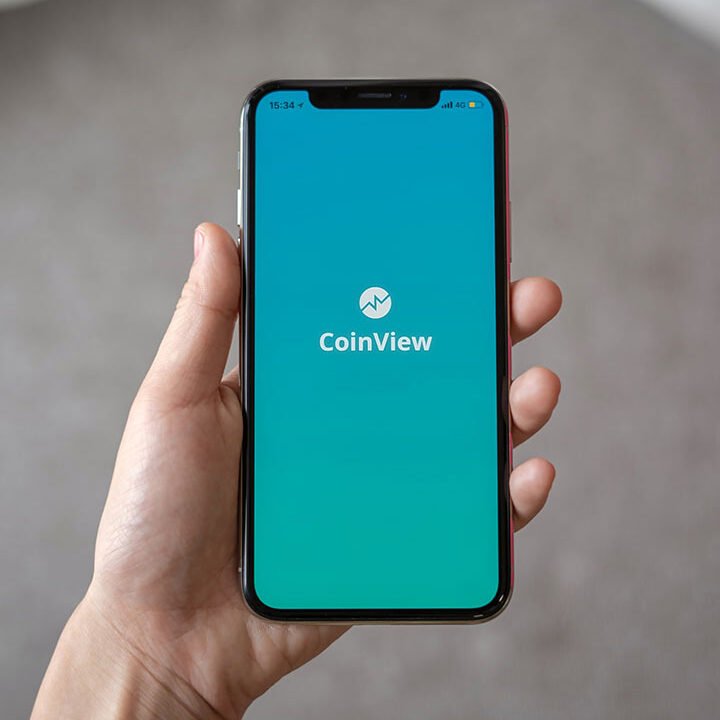Pen Tool Beginner’s Guide
The Pen tool in Photoshop is a powerful tool that lets you create precise paths and shapes for a variety of purposes. These paths are vector-based, meaning they’re made of mathematical curves instead of pixels, so they can be scaled to any size without losing quality. Here’s a rundown of what you can do with the Pen tool:
- Create accurate selections: You can use the Pen tool to trace around objects in your image, creating a clean and precise selection. This is useful for cutting out objects, masking them, or changing their color.
- Make complex shapes: The Pen tool is great for creating any shape you can imagine, from simple geometric shapes to intricate designs. You can use it to draw custom shapes, logos, or vector illustrations.
- Design custom vector graphics: With the Pen tool, you can create vector graphics that can be resized and edited without losing quality. This is perfect for creating icons, logos, or other design elements.
There are actually four different Pen tools available in Photoshop, each with its own strengths:
- Standard Pen Tool: This is the most versatile Pen tool and the one you’ll likely use most often. It allows you to create straight and curved lines by clicking and dragging.
- Curvature Pen Tool: This tool is specifically designed for creating smooth curves. It offers more control over the curvature of your lines.
- Freeform Pen Tool: This tool is good for creating rough selections quickly. It automatically creates smooth curves between your clicks.
- Magnetic Pen Tool: This tool is best for tracing objects with high contrast edges. It snaps to the edges of the object as you move your mouse.